Viewing Student Profiles
Viewing Student Profiles
To view a student's profile, click on their name anywhere in Kandoolu or click on Students in the Dashboard.
At the top of the profile you will see the avatar the student chose, along with their name, username (a) , password (b) , and last login date (c). There are also options there to "Edit Profile" and "Reset Password". See the article on updating student accounts here.
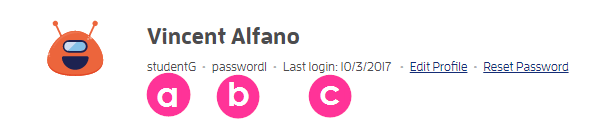
Student Profiles start with showing a general overview of the student's account including their "Interests", "Preferred Learning Style(s)" and "Student Groups" that they are a part of. You can click on any group name to view or edit that group, see the guide on editing groups here.
Viewing a Student's Quizzes, Resources, and Trophies
Teachers can also view past quizzes that the student has taken (including ones given by other teachers), resources that have been sent to them, and trophies they have earned.
Quizzes
1. Click the Quizzes tab. By default it will show ALL quizzes that the student has taken. To show only your quizzes check the box that says Show only my quizzes.
2. You can also export results into a CSV spreadsheet which includes all past scores for the student. Click the Export These Results to CSV link.
Tip- If you want to see detailed results for a particular quiz, click the quiz name on the list. You will be taken to the student’s Quiz results page, where you will be able to see the general Quiz score, the answers that the
student provided to each question, as well as the rationales behind each
incorrect answer. This provides insight into the student’s understanding of the
topics at hand and allows teachers to manage resources that will help the student
improve.
Resources
To view the Resources that have been sent to a student, simply go to their Profile and select the Resources tab.
This is where you can see a list of all resources sent to the student along with the standard to which it complies, whether the resource has been viewed or not, the date when it has been viewed; as well as the date when it has been sent to the student.
Trophies
Students earn Trophies when performing different tasks with Kandoolu. These are fun, space-inspired badges that reward them for their work and most likely put a smile on their faces too.
To view a student’s Trophy collection, go to their Profile, then select the Trophies tab.
Removing a Student from the Roster
To remove a student from your roster, go to their Profile page and scroll to the bottom of the screen. Click the Remove Student From Roster link. When asked whether you are sure that you want to remove the student, click Yes.
If you remove a student by mistake, resend the linking code and the student will be back into your roster, along with all of their related information (quizzes, results, resources, etc).