Creating and Editing Student Accounts
Creating Student Accounts
To create a new student account, click on Students in the Dashboard and then click on Create a New Student Account.

Fill in the information for the student on the next page. If you would like to force the student to change their password, check the Force user to change password on first login box. Then click Save. The student will automatically be added to your roster!
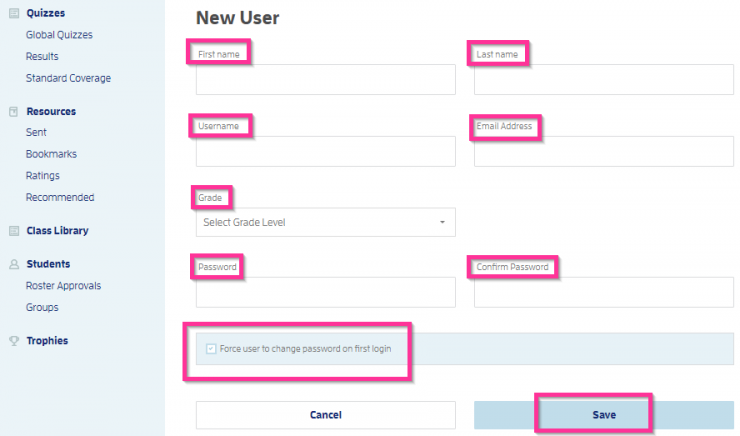
Editing Student Accounts
To edit a student's information, username or password- click on the student's name to go to their student profile. From there click on Edit Profile at the top.
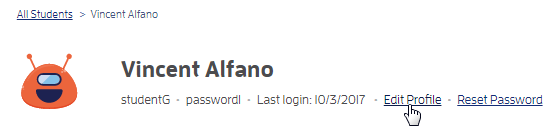
To reset their password, click the Reset Password (a) link and follow the instructions. While in Edit Profile you can change the student username by clicking and typing in the Username (b) box. When finished click Save (c).
