Sync Your Google Classroom Roster
Link your Kandoolu Account to your Google Account
Linking your Kandoolu account to your Google account will give you the option of logging into Kandoolu via your Google account as well as the option to import your Google Classroom roster. To link your Kandoolu account to your Google account, first log in to your Kandoolu account as you normally would. Next locate your name at the top of the page. Then, click My Account under the dropdown Box.

Scroll to the Bottom of the Page and locate the link that says Link to my Google Account. Click on it.
**Alternatively, once you are linked to a Google account, you can go to All Students in the left side menu, scroll to the bottom of the page, and click on Sync My Roster with Google Classroom.
If you are currently signed in to your Google account you will see this message asking you to allow Kandoolu access to your Google Account. Click Allow. If you are not already signed in to your Google Account you will want to sign in at this time and then allow Kandoolu access to your Google Account.
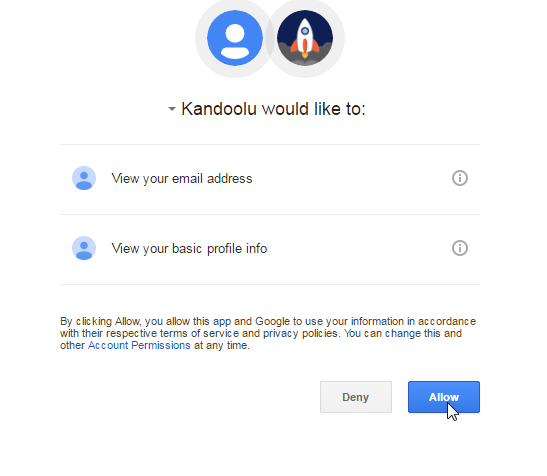
Once you have allowed Kandoolu access to your Google Account, you will see this message confirming that your Kandoolu Account is now linked with your Google Account. You can now click OK to close this window.
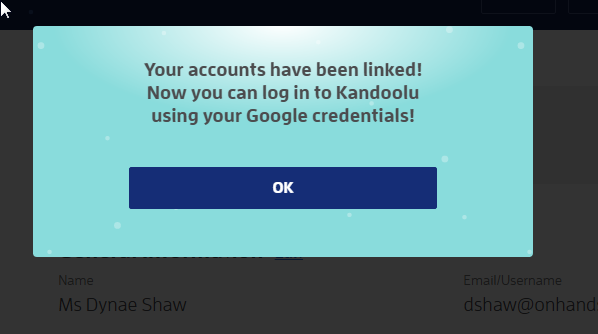
Sync with Classroom
To import your Google roster, click on Sync with Classroom.
Choose the account you'd like to sync:
Then just wait for the sync to finish.
Once it is finished, you will need to head over to the Roster Approvals page to approve your students. See our guide on Roster Approvals for help with that page .
Note: If you have students in Google Classroom who do not have Kandoolu accounts, this sync process will create accounts for them. Those students will then be able to login using the Login with Google option. OR you can view their account credentials under the All Students side menu option, you can then provide the student with their username and password or change their credentials for them in their profile. See how to edit a student's info in our guide on Creating and Editing Student Accounts.